Email Templates
Video: How to use Pigeon Email Templates (3 mins)
Using your templates
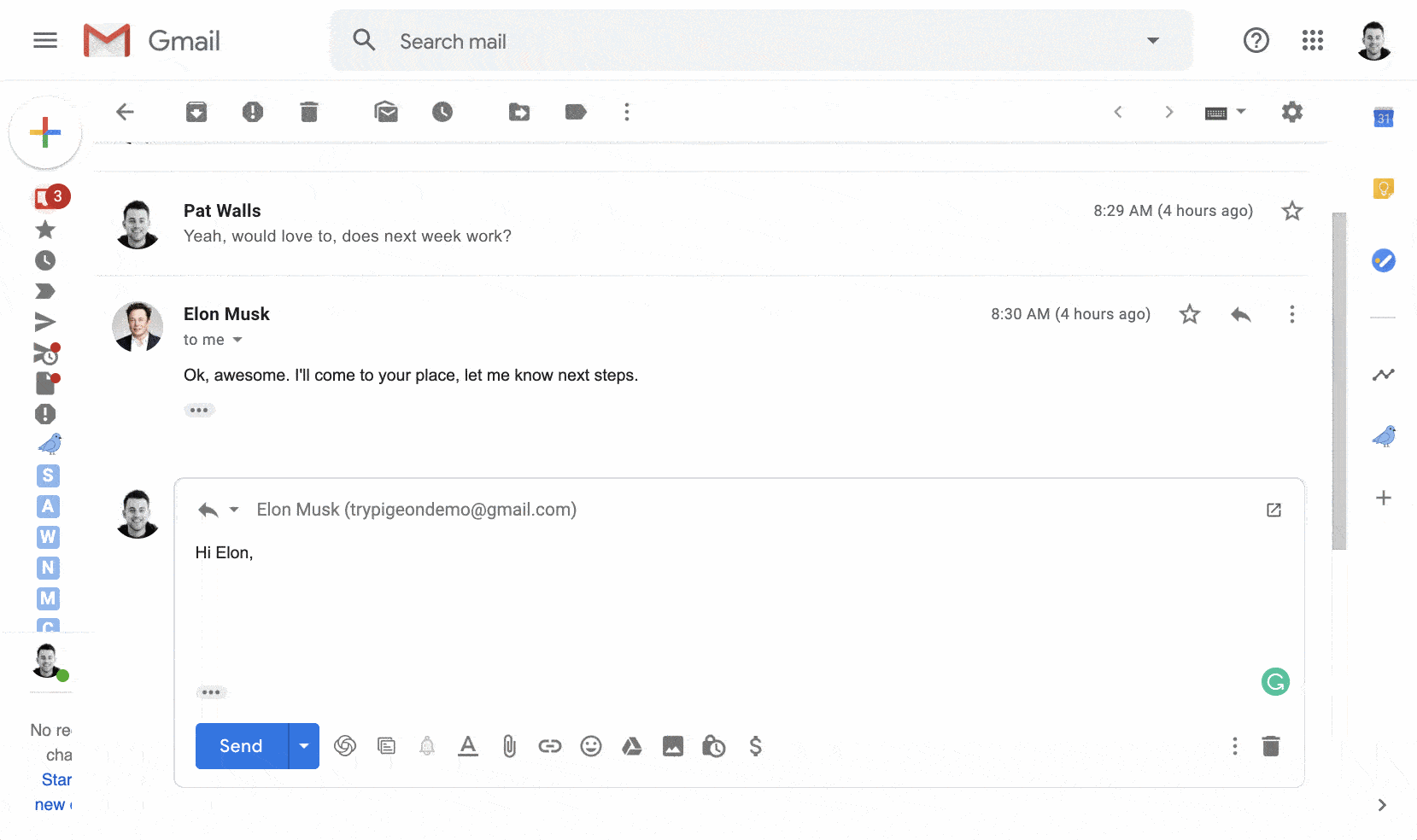
How to access your templates
- While composing an email or reply, click the icon for Pigeon Templates.
- Click Open templates.
- Start typing to search for your template or navigate with the arrow keys.
- Press Enter/Return to insert the template.

How to use the keyboard shortcut
While composing an email or reply, press command + semicolon (⌘ + ;) or if you're on a PC, press alt + semicolon (alt + ;).
How to insert variables into email templates
To tackle your emails faster and make them more personalized, our email templates work the same as our sequences, you can insert variables from your CRM, such as {{ first_name }}. Learn more about variables.
How to add a new email template
Adding from the templates menu
- Click Templates on the left side of Gmail.
- Drop down your templates and click "Create a new template"

Adding from an email you just typed out
- When you're ready, click Pigeon templates
- From the options, select Create Template From Message

How to edit an email template
- Click "Templates" on the left side of Gmail.
- Select the template you'd like to edit.
- Edit right from there.
How to delete an email template
- Click "Templates" on the left side of Gmail.
- Select the template you'd like to delete.
- In the top right, look for the three dots dropdown